Although you could be a perfectly good ET player without any knowledge of scripting, it's a good idea to learn at least the basics, for the following reasons:
- Tweaking game settings
- Do things you couldn't do before
- Make playing easier
- Take advantage of cheap exploits ;)
Creating a config file
STEP 1: Create autoexec.cfg
Enemy Territory automatically checks for a file called autoexec.cfg every time it runs. If it exists, then ET runs whatever scripts are in that file. If you just installed ET though, it doesn't exist so you have to create it.
To create it, follow these steps:
1. Run notepad
- Click on the Start button, then click on "Run", and type in Notepad
2. Go to File, then Save As...
3. Type the following line of text exactly as it appears below: "C:\Program Files\Wolfenstein - Enemy Territory\etmain\autoexec.cfg"
MAKE SURE to include the quotes:
- Good: "C:\Program Files\Wolfenstein - Enemy Territory\etmain\autoexec.cfg"
- Bad: C:\Program Files\Wolfenstein - Enemy Territory\etmain\autoexec.cfg
- If you installed ET in some other directory, then obviously change your path accordingly
-e.g. "D:\MyGames\FavoriteGames\ET\etmain\autoexec.cfg"
4. Now, save the file!
STEP 2: Add an example script
Simply add "bind M vsay Cheer" to your autoexec.cfg file as shown below, and then save the file. For now don't worry about what this script actually does, we'll go into that soon enough :)
STEP 3: Test it out on a real server to make sure it works
Now, join a server (or host your own game, whatever). Then, open the console by pressing ~, and type "/exec autoexec.cfg" (without the quotes). If it works correctly, then you will see it say 'execing autoexec.cfg' as it does in the picture below:
If you made a mistake in saving your autoexec.cfg, it will say "couldn't exec autoexec.cfg". In this case, make sure that you saved it in the right directory, with the right filename.
Now, get out of the console (press ~ again) and try pressing the "M" key. Now when you press it, you will hear cheering (as if you'd pressed v57). Congratulations, you just got your first script working :) The rest is easy, really!
Using the console
The console allows you to enter scripting commands. (As you saw above, when you ran the "exec" command). All you have to do is add a slash, and then add a line of script. Make sure to add the slash first, otherwise you'll just end up SAYING the command in the chat, and everyone will laugh at your noobness.
Of course, you don't want to type "/vsay Cheer" every time you want to cheer. It'd be smarter to add "bind M vsay cheer" to your autoexec.cfg, and then press M whenever you want to cheer... But, the console is still useful if you're testing a new script and you want to get it working before adding it into your config, or if you want to run some occasional command that isn't in your config, etc.
Setting variables
The most basic command in ET is the set command. The most common use for the "set" command is for setting cvars (standard ET variables). You can get a list of cvars included in ET by going to the console, and typing "/cvarlist".
As an example, there is a cvar called "name", which (obviously) lets you change your name... e.g.:
set name "Homer Simpson"
If the variable you are setting is a cvar, you can even omit the set command, and just type:
name "Homer Simpson"
How to bind keys
Most scripts work by pressing a certain key to execute them. So, you need to know how to bind a script to a key. To do this, you insert a line like this:
bind <key> <action>
For example, bind K kill. This line in your config file will make it so you can press "K" to commit suicide. Or, bind M vsay Cheer, that will make you cheer every time you press M.
Here is a list of things you can put for <key>:
Alphabet: A-Z Numbers: 0-9 Function keys: F1-F12 Punctuation: -[]/\'.,;~= SPACE, TAB, SHIFT, CTRL, ALT, ENTER, BACKSPACE PAUSE Arrow keys: UPARROW, DOWNARROW, LEFTARROW, RIGHTARROW INS, HOME, PGUP, DEL, END, PGDN Numeric keypad: KP_HOME, KP_SLASH, *, KP_MINUS, KP_UPARROW,
- KP_DOWNARROW, KP_LEFTARROW, KP_RIGHTARROW,
- KP_PGUP, KP_5, KP_PLUS, KP_ENTER, KP_END,
- KP_PGDN, KP_INS, KP_DEL
Left mouse button: MOUSE1 Right mouse button: MOUSE2 Middle mouse button: MOUSE3 More mouse buttons: MOUSE4/MOUSE5 (some mice have extra buttons) Mousewheel scroll up: MWHEELUP Mousewheel scroll down: MWHEELDOWN As for <action>, it is basically any valid command. So far you know 2 commands: kill and vsay.
Quickchat hotkeys ("vsays")
You can assign keys to quickchat commands, which can be useful if you want to be able to just tap a key to say "thanks" or "sorry" and things like that. You can do it like this:
bind M "vsay GoodGame"
This lets you say "Good game" by pressing M. Note, if you want to say the message to your own team only, then use vsay_team instead of vsay.
Here is a list of all the things you can use with vsay.